目录
console简介
console 是一个用于调试和记录信息的内置对象, 提供了多种方法,可以帮助开发者输出各种信息,进行调试和分析。
console.log()
用于输出一般信息,大家应该在熟悉不过了。

console.info()
输出信息,与 console.log 类似,但在某些浏览器中可能有不同的样式。

console.warn()
输出警告信息,通常会以黄色背景或带有警告图标的样式显示。
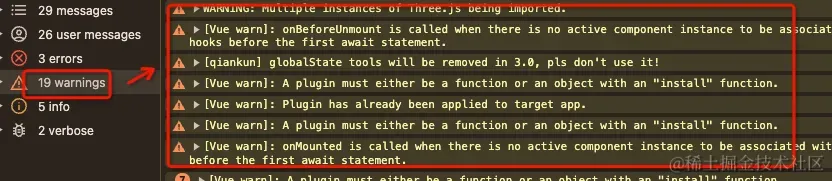
console.error()
输出错误信息,通常会以红色背景或带有错误图标的样式显示。
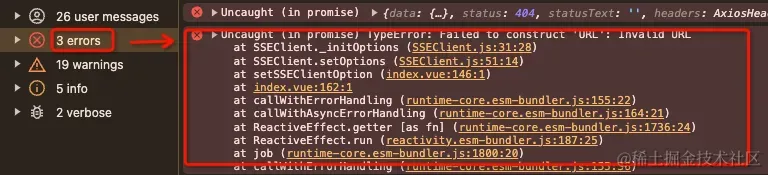
console.table()
以表格形式输出数据,适用于数组和对象。
例如:
jsconst users = [
{ name: '石小石', age: 18 },
{ name: '刘亦菲', age: 18 }
];
console.table(users);

通过上述介绍,我们可以看出,原生的文本信息、警告信息、错误信息、数组信息打印出来的效果都很普通,辨识度不高!现在我们通过console.log来实现一些花里花哨的样式!
技术方案
console.log()
console.log() 可以接受任何类型的参数,包括字符串、数字、布尔值、对象、数组、函数等。最厉害的是,它支持占位符!
常用的占位符:
%s - 字符串
%d or %i - 整数
%f - 浮点数
%o - 对象
%c - CSS 样式
格式化字符串
console.log() 支持类似于 C 语言 printf 函数的格式化字符串。我们可以使用占位符来插入变量值。
jsconst name = 'Alice';
const age = 30;
console.log('Name: %s, Age: %d', name, age); // Name: Alice, Age: 30
添加样式
可以使用 %c 占位符添加 CSS 样式,使输出内容更加美观。
jsconsole.log('%c This is a styled message', 'color: red; font-size: 20px;');

自定义样式的实现,其实主要是靠%c 占位符添加 CSS 样式实现的!
实现美化的信息打印
基础信息打印
我们创建一个prettyLog方法,用于逻辑编写
js// 美化打印实现方法
const prettyLog = () => {
const isEmpty = (value: any) => {
return value == null || value === undefined || value === '';
};
const prettyPrint = (title: string, text: string, color: string) => {
console.log(
`%c ${title} %c ${text} %c`,
`background:${color};border:1px solid ${color}; padding: 1px; border-radius: 2px 0 0 2px; color: #fff;`,
`border:1px solid ${color}; padding: 1px; border-radius: 0 2px 2px 0; color: ${color};`,
'background:transparent'
);
};
// 基础信息打印
const info = (textOrTitle: string, content = '') => {
const title = isEmpty(content) ? 'Info' : textOrTitle;
const text = isEmpty(content) ? textOrTitle : content;
prettyPrint(title, text, '#909399');
};
return {
info
};
};
上述代码定义了一个 prettyLog 函数,用于美化打印信息到控制台。通过自定义样式,输出信息以更易读和美观的格式呈现。
我们使用一下看看效果
js// 创建打印对象
const log = prettyLog();
// 不带标题
log.info('这是基础信息!');
//带标题
log.info('注意看', '这是个男人叫小帅!');
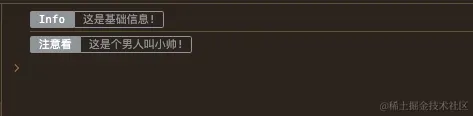
info 方法用于输出信息级别的日志。它接受两个参数:textOrTitle 和 content。如果只提供一个参数,则视为内容并设置默认标题为 Info;如果提供两个参数,则第一个参数为标题,第二个参数为内容。最后调用 prettyPrint 方法进行输出。
错误信息打印
jsconst prettyLog = () => {
const isEmpty = (value: any) => {
return value == null || value === undefined || value === '';
};
const prettyPrint = (title: string, text: string, color: string) => {
// ...
};
const info = (textOrTitle: string, content = '') => {
// ...
};
const error = (textOrTitle: string, content = '') => {
const title = isEmpty(content) ? 'Error' : textOrTitle;
const text = isEmpty(content) ? textOrTitle : content;
prettyPrint(title, text, '#F56C6C');
};
// retu;
return {
info,
error,
};
};
// 创建打印对象
const log = prettyLog();
log.error('奥德彪', '出来的时候穷 生活总是让我穷 所以现在还是穷。');
log.error('前方的路看似很危险,实际一点也不安全。');

成功信息与警告信息打印
js// 美化打印实现方法
const prettyLog = () => {
const isEmpty = (value: any) => {
return value == null || value === undefined || value === '';
};
const prettyPrint = (title: string, text: string, color: string) => {
console.log(
`%c ${title} %c ${text} %c`,
`background:${color};border:1px solid ${color}; padding: 1px; border-radius: 2px 0 0 2px; color: #fff;`,
`border:1px solid ${color}; padding: 1px; border-radius: 0 2px 2px 0; color: ${color};`,
'background:transparent'
);
};
const info = (textOrTitle: string, content = '') => {
const title = isEmpty(content) ? 'Info' : textOrTitle;
const text = isEmpty(content) ? textOrTitle : content;
prettyPrint(title, text, '#909399');
};
const error = (textOrTitle: string, content = '') => {
const title = isEmpty(content) ? 'Error' : textOrTitle;
const text = isEmpty(content) ? textOrTitle : content;
prettyPrint(title, text, '#F56C6C');
};
const warning = (textOrTitle: string, content = '') => {
const title = isEmpty(content) ? 'Warning' : textOrTitle;
const text = isEmpty(content) ? textOrTitle : content;
prettyPrint(title, text, '#E6A23C');
};
const success = (textOrTitle: string, content = '') => {
const title = isEmpty(content) ? 'Success ' : textOrTitle;
const text = isEmpty(content) ? textOrTitle : content;
prettyPrint(title, text, '#67C23A');
};
// retu;
return {
info,
error,
warning,
success
};
};
// 创建打印对象
const log = prettyLog();
log.warning('奥德彪', '我并非无路可走 我还有死路一条! ');
log.success('奥德彪', '钱没了可以再赚,良心没了便可以赚的更多。 ');

实现图片打印
js// 美化打印实现方法
const prettyLog = () => {
// ....
const picture = (url: string, scale = 1) => {
const img = new Image();
img.crossOrigin = 'anonymous';
img.onload = () => {
const c = document.createElement('canvas');
const ctx = c.getContext('2d');
if (ctx) {
c.width = img.width;
c.height = img.height;
ctx.fillStyle = 'red';
ctx.fillRect(0, 0, c.width, c.height);
ctx.drawImage(img, 0, 0);
const dataUri = c.toDataURL('image/png');
console.log(
`%c sup?`,
`font-size: 1px;
padding: ${Math.floor((img.height * scale) / 2)}px ${Math.floor((img.width * scale) / 2)}px;
background-image: url(${dataUri});
background-repeat: no-repeat;
background-size: ${img.width * scale}px ${img.height * scale}px;
color: transparent;
`
);
}
};
img.src = url;
};
return {
info,
error,
warning,
success,
picture
};
}
// 创建打印对象
const log = prettyLog();
log.picture('https://nimg.ws.126.net/?url=http%3A%2F%2Fdingyue.ws.126.net%2F2024%2F0514%2Fd0ea93ebj00sdgx56001xd200u000gtg00hz00a2.jpg&thumbnail=660x2147483647&quality=80&type=jpg');

上述代码参考了其他文章:Just a moment...
url可以传支持 base64,如果是url链接,图片链接则必须开启了跨域访问才能打印
实现美化的数组打印
打印对象或者数组,其实用原生的console.table比较好
jsconst data = [
{ id: 1, name: 'Alice', age: 25 },
{ id: 2, name: 'Bob', age: 30 },
{ id: 3, name: 'Charlie', age: 35 }
];
console.table(data);

当然,我们也可以伪实现
jsconst table = () => {
const data = [
{ id: 1, name: 'Alice', age: 25 },
{ id: 2, name: 'Bob', age: 30 },
{ id: 3, name: 'Charlie', age: 35 }
];
console.log(
'%c id%c name%c age',
'color: white; background-color: black; padding: 2px 10px;',
'color: white; background-color: black; padding: 2px 10px;',
'color: white; background-color: black; padding: 2px 10px;'
);
data.forEach((row: any) => {
console.log(
`%c ${row.id} %c ${row.name} %c ${row.age} `,
'color: black; background-color: lightgray; padding: 2px 10px;',
'color: black; background-color: lightgray; padding: 2px 10px;',
'color: black; background-color: lightgray; padding: 2px 10px;'
);
});
};

但是,我们无法控制表格的宽度,因此,这个方法不太好用,不如原生。
仅在开发环境使用
js// 美化打印实现方法
const prettyLog = () => {
//判断是否生产环境
const isProduction = import.meta.env.MODE === 'production';
const isEmpty = (value: any) => {
return value == null || value === undefined || value === '';
};
const prettyPrint = (title: string, text: string, color: string) => {
if (isProduction) return;
// ...
};
// ...
const picture = (url: string, scale = 1) => {
if (isProduction) return;
// ...
};
// retu;
return {
info,
error,
warning,
success,
picture,
table
};
};
我们可以通过import.meta.env.MODE 判断当前环境是否为生产环境,在生产环境,我们可以禁用信息打印!
完整代码
js// 美化打印实现方法
const prettyLog = () => {
const isProduction = import.meta.env.MODE === 'production';
const isEmpty = (value: any) => {
return value == null || value === undefined || value === '';
};
const prettyPrint = (title: string, text: string, color: string) => {
if (isProduction) return;
console.log(
`%c ${title} %c ${text} %c`,
`background:${color};border:1px solid ${color}; padding: 1px; border-radius: 2px 0 0 2px; color: #fff;`,
`border:1px solid ${color}; padding: 1px; border-radius: 0 2px 2px 0; color: ${color};`,
'background:transparent'
);
};
const info = (textOrTitle: string, content = '') => {
const title = isEmpty(content) ? 'Info' : textOrTitle;
const text = isEmpty(content) ? textOrTitle : content;
prettyPrint(title, text, '#909399');
};
const error = (textOrTitle: string, content = '') => {
const title = isEmpty(content) ? 'Error' : textOrTitle;
const text = isEmpty(content) ? textOrTitle : content;
prettyPrint(title, text, '#F56C6C');
};
const warning = (textOrTitle: string, content = '') => {
const title = isEmpty(content) ? 'Warning' : textOrTitle;
const text = isEmpty(content) ? textOrTitle : content;
prettyPrint(title, text, '#E6A23C');
};
const success = (textOrTitle: string, content = '') => {
const title = isEmpty(content) ? 'Success ' : textOrTitle;
const text = isEmpty(content) ? textOrTitle : content;
prettyPrint(title, text, '#67C23A');
};
const table = () => {
const data = [
{ id: 1, name: 'Alice', age: 25 },
{ id: 2, name: 'Bob', age: 30 },
{ id: 3, name: 'Charlie', age: 35 }
];
console.log(
'%c id%c name%c age',
'color: white; background-color: black; padding: 2px 10px;',
'color: white; background-color: black; padding: 2px 10px;',
'color: white; background-color: black; padding: 2px 10px;'
);
data.forEach((row: any) => {
console.log(
`%c ${row.id} %c ${row.name} %c ${row.age} `,
'color: black; background-color: lightgray; padding: 2px 10px;',
'color: black; background-color: lightgray; padding: 2px 10px;',
'color: black; background-color: lightgray; padding: 2px 10px;'
);
});
};
const picture = (url: string, scale = 1) => {
if (isProduction) return;
const img = new Image();
img.crossOrigin = 'anonymous';
img.onload = () => {
const c = document.createElement('canvas');
const ctx = c.getContext('2d');
if (ctx) {
c.width = img.width;
c.height = img.height;
ctx.fillStyle = 'red';
ctx.fillRect(0, 0, c.width, c.height);
ctx.drawImage(img, 0, 0);
const dataUri = c.toDataURL('image/png');
console.log(
`%c sup?`,
`font-size: 1px;
padding: ${Math.floor((img.height * scale) / 2)}px ${Math.floor((img.width * scale) / 2)}px;
background-image: url(${dataUri});
background-repeat: no-repeat;
background-size: ${img.width * scale}px ${img.height * scale}px;
color: transparent;
`
);
}
};
img.src = url;
};
// retu;
return {
info,
error,
warning,
success,
picture,
table
};
};
// 创建打印对象
const log = prettyLog();
本文作者:小白菜
本文链接:
版权声明:摘自《前端大全》,版权归原作者所有,仅供学习参考,禁止用于商业用途,若涉及知识产权,请联系删除。